Introduction to Photoshop tools: A shorthand guide

Adobe Photoshop is the most used image tool in the world right now for Graphic Design. It has become a de-facto name for an image editor. If you are curious about Photoshop and lost in the tools section. Here is the basic guide that will help you know those tools.
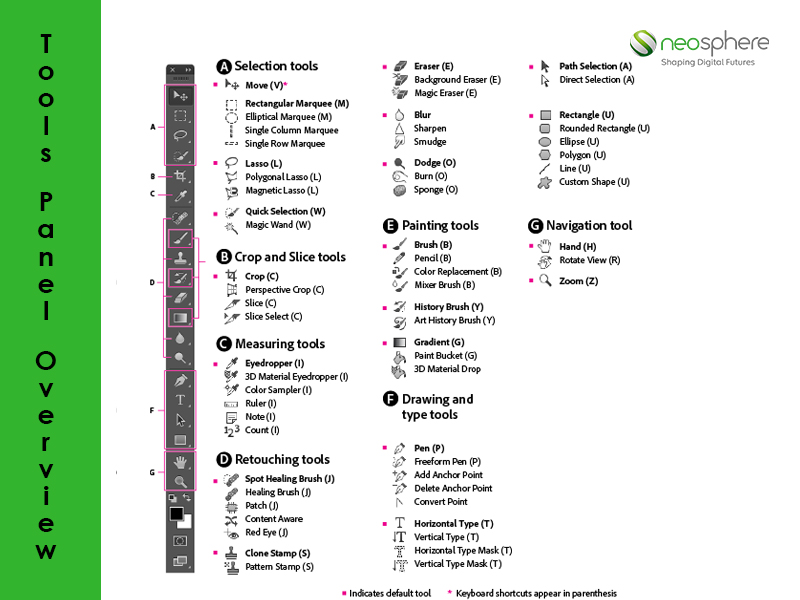
This is the overview of the tool panel in the latest photoshop. You can go through the image to know each tool’s name. We will go through a brief overview of every tool and how they work. When you start Photoshop, the Tools panel appears at the left of the screen. Some tools in the Tools panel have options that appear in the context-sensitive options bar. You can expand some tools to show hidden tools beneath them. A small triangle at the lower right of the tool icon signals the presence of hidden tools.
Now let’s look at each set of important tools one by one.
Selection Tools
Selection tools include Marquee tool, Move tool, Lasso tool, Quick Selection tool, and Magic Wand tool.

The usage are described in the above picture itself. You can also try them out.
• The marquee tool helps you to cut according to the predefined shape.
• The Move tool helps you move the selected section or layers.
• The Lasso tool helps you cut according to your wish by guiding the tool over the area you want to select precisely.
• The quick selection tool lets you paint over a section and the painted section is then selected for your use.
• The magic wand tool is actually magical and lets you quickly selected the area that has the same color.
Crop and Slice tools
Crop and Slice tools include the Crop tool, Slice tool, and Slice Select tool.

• The crop tool helps you trip the image and only keep the section you want.
• The slice tool creates a slice of the given image.
• The slice select tool helps you select a particular portion/ slices.
Retouching tools
Retouching tools help to help modify image aesthetics and make it look better.

• The Spot healing brush tool helps to remove unwanted skin marks or objects.
• The Healing brush tool helps you repair a section of the image from a sample in the same image.
• The patch tool puts the selected patch to repair an image.
• The Redeye tool helps to remove red reflection in the eye caused by camera flashes or Strong night lights.
• The magic eraser tool is like a magic wand, It removes same color area inside to section and makes it transparent.
• The blur tool helps to blur sections and edges.
• The sharpen tool helps sharpen softer sections and edges.
• The smudge tool smudges the pixels in the image.
• The dodge, burn and sponge tool act as described in the image.
Painting tools
Painting tools are related to brushwork, strokes, drawings, color, and gradient. The tools in this section and their usage are described in the image below.
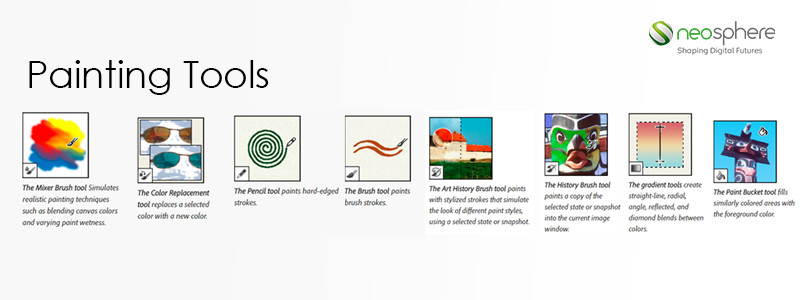
Drawing and Type tools
Drawing and Type tools include:
Path selection tools which help you draw paths for custom shapes showing direction and anchor points.
The Type tool is one of the most used and it helps you type texts over an image. Similarly, Type mask tool, Pen tool, Shape and Line tool, and Custom Shape tool work as described in the image below.

Navigation, Notes, and Measuring tools:
Navigation, Notes and Measuring tools are useful to manipulate the image for our ease of work.
The tools from this section are described below along with their usage.

These are the basic tools that you need to have knowledge about before starting out on your creative journey in Graphic Design.